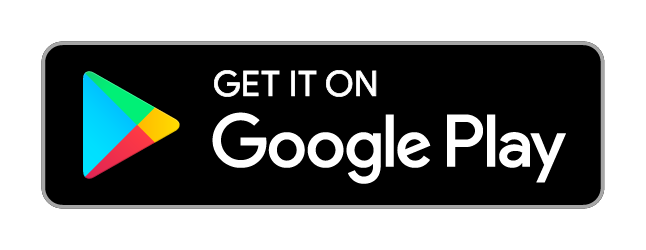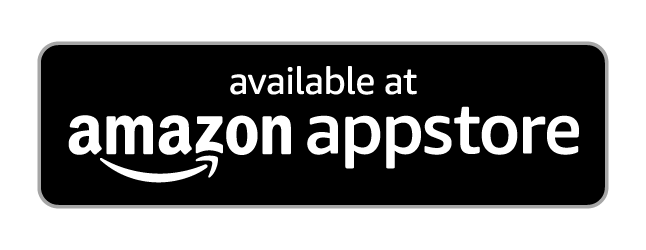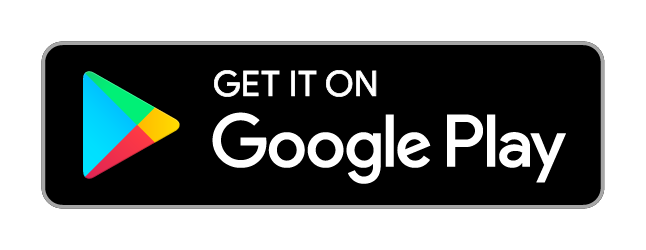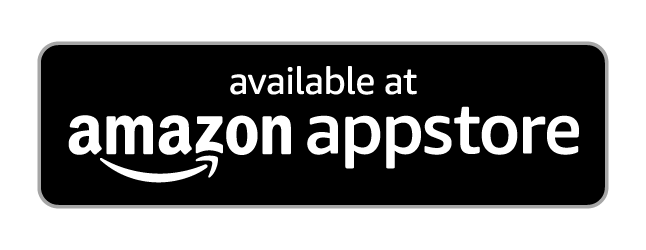1) Learn the vowels a,e,i,o,u.
Select [ Alphanumeric - RX ], then choose Default or QWERTY keypad.
Press [ Start ! ] at bottom center.
The app begins with a, and will await your response from the internal keypad or external USB/Bluetooth keyboard.
Use (2-5) below to explore some features:
2) Change keypad font size.
Hold [ Repeat/Resume ] at lower left when active. Each keypad is set individually.
3) Show/hide character hint.
Tap the [ Check/X ] area while the app is awaiting a response.
4) Play code with impunity.
Hold any active character button to play it in Morse code without registering a hit or miss.
5) View your stats.
Hold the [ Check/X ] area near top center.
6) Show/hide CW Prosign/Abbreviation definitions.
While learning CW prosigns and abbreviations, tap on the definition just below the [ Check/X ] area.
7) Use the CopyPad.
Tap [ Show Copy Pad ] on bottom right. Press [ Start ! ] at bottom center and draw the characters played in the white space. Self-check your responses, as the app does not attempt to recognize your handwriting. Only those characters already learned will be played.
8) Change word length.
Tap [ Word Length = X ] at bottom left and choose length from 1 to 10. Press [ Start ! ].
9) Use an external USB/Bluetooth keyboard.
Connect/pair an external keyboard and the Copy Pad will compare the chosen string with what you type. Incorrect responses are shown in red, and correct responses are shown in black.
10) Use TX mode.
Select [ Alphanumeric - TX ], or choose [ Show Key ] from Numbers, Prosigns, and Abbreviations.
Press [ Start ! ] and tap out the characters as they are played.
11) Switch between code and progress.
Tap [ Show/Hide Code/Show Progress ] to see the Morse code you send or your TX progress.
12) Toggle sound on/off.
Tap [ Sound On/Off ] to hear/mute the characters as they are presented.
13) Toggle straight key/Morse code chart.
Tap [ Show/Hide Code Chart ] to switch key image and Morse code chart if you need a hint. You may practice with either.
14) Reset your stats.
From the Home screen, choose [ Reset stats and progress ] or hold an individual mode to reset only that mode.
You will be asked for confirmation.
CW Morse code trainer Android app